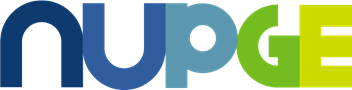This is an archive of news stories and research from the National Union of Public and General Employees. Please see our new site - https://nupge.ca - for the most current information.
We know we can't replace the in-person aspect of convention, but we're trying to make sure you have ample opportunity to connect with NUPGE members across the country.
As a way to keep in touch during the Canadian Labour Congress's convention, NUPGE delegates will be using the program Discord. This will provide space to ask questions, have discussions, and exchange information.
Creating your own account on Discord
Use these links to create your account and join our server:
- Instructions on how to get started on Discord.
- Once you’ve created and verified your account, join our server.
How to use Discord
Once you join the server, you should see a screen that looks something like this:
On the extreme left of the screen is your navigation bar. The Discord icon (the robot in the top left corner) will take you to your personal inbox. To return to the NUPGE server, simply click the NUPGE icon.
Next to the navigation bar are all the channels in the NUPGE server. Each channel serves a specific purpose and will ideally make conversation on specific topics easier to follow. We recommend reading the pinned messages in each channel (which you can access by clicking the pin icon near the top right of the screen). This will give you an idea of what each channel is about, as well as give you some general tips on how to navigate Discord (how to tag people, how to reply to specific messages, etc.).
You’ll notice at the bottom of your screen that we have a Voice Channel. This is similar to a Zoom call, the difference being it’s a chat room that’s always open. Simply clicking on the voice channel will put you in the channel and will allow you to listen to the room. To disconnect from the room, click the button that looks like a phone with an x beside it.
This channel will have limited use, as only the NUPGE President and Secretary-Treasurer will be able to use the voice function.
On the right-hand side of the screen, you’ll see everyone who is on the NUPGE server, with online and offline participants divided into different sections.
If you run into any trouble creating your Discord account, or joining the NUPGE server, email [NUPGEatCLC@nupge.ca] for help. If you have any questions about Discord or the Convention after you join the server, you can go to the #technical-issues channel and receive help by mentioning @NUPGE Staff.